If you would like to install At Your Service – Repair Centre on a workstation that does not have the software installed, follow these steps:
First: Go to the At Your Service website and download the installer from here.
Next: Double-click on the file to start the installation. You will need to have administrative permissions on your local workstation in order to install the file.
Occasionally, Windows will block the installation and warn you that it has “Protected your PC”. This is because the AYS installer is not a commonly downloaded file. You can follow the instructions here to learn more about the reason and safely bypass this message.
When it is started, it will look something like this.
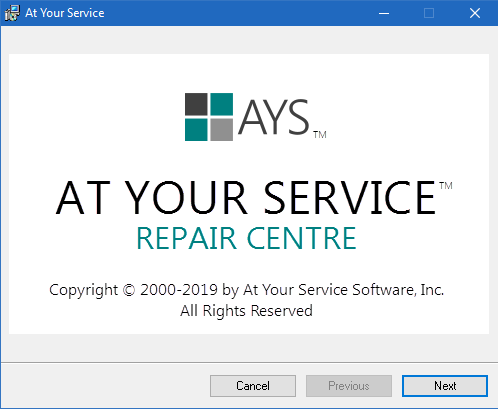
Press next and proceed through the installation process.
At the step below, you can choose the installation path if you don’t want to install on the default location on the C: drive, but we recommend that you use the default location to help us provide you support.
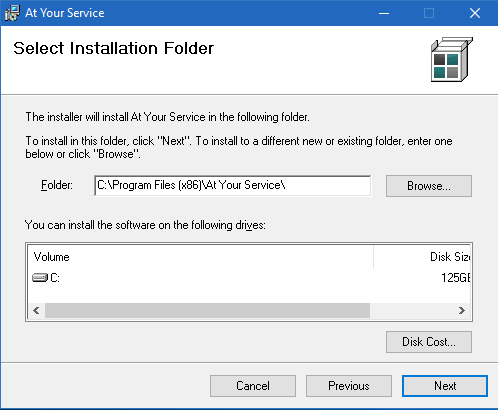
After the installation wizard has completed, you should see an icon located on your desktop, and AYS will be available in your Start Menu. You can now launch the application and go on to installing your license file, if you have one.