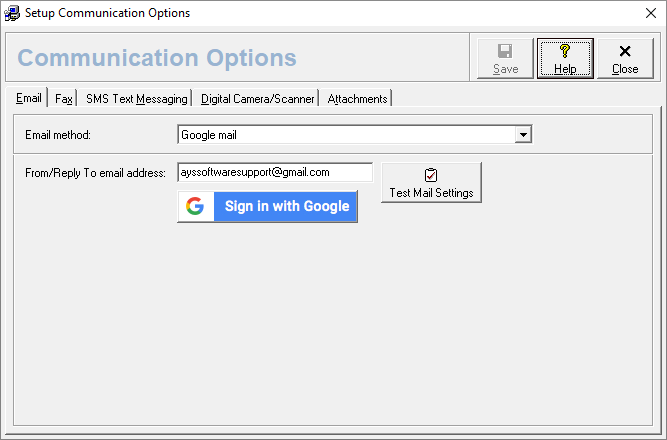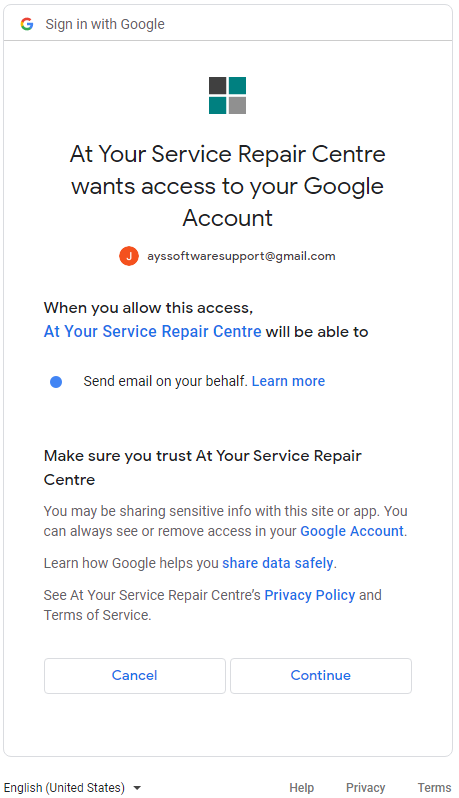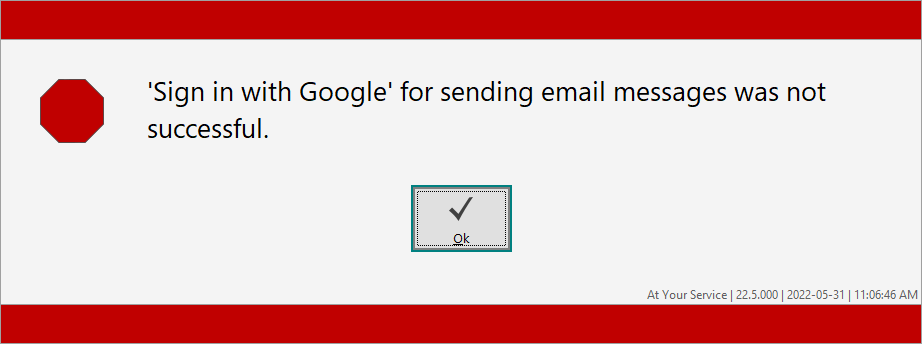You can configure Gmail to send email and email-to-fax messages you create from At Your Service – Repair Centre. This article will show you how to set up your system to authenticate with Google.
As of May 30, 2022, Google disabled the ability for applications like At Your Service to log in to Gmail using a username and password. Instead, they use a process called “Sign in with Google”. You can read more here.
As of the 2022 May release, At Your Service – Repair Centre has been updated to use this new security feature. If you are using Gmail as your mail service to send emails, you will have to configure it using the process explained here.
If you have a version prior to the 2022 May release, you will be unable to connect to Gmail to send email. You can choose another email provider if you are unable to update the software.
Configuration
Choose Setup – Communication Options and select the Email tab. If you select “Google mail” from the dropdown list, you should see this screen. Enter the Gmail account email address you would like to use.
Click the “Sign in with Google” button to begin. This will open a browser to begin the security process, but it will also require AYS to listen to the browser to know if the login failed or succeeded. You may see a Windows Defender warning dialog like this. You can press “Allow access” to continue.
Your default browser should open to a Google sign in page. If you have multiple accounts, choose the account you specified in the setup screen above.
When you click the account, you can then enter your password to continue. Next, you will see this screen. Press “Continue” to allow AYS to use your Gmail account.
If you see an error message, like “Timeout” or “Sign in was not successful”, you may be able just to try again. If it continues to fail, verify that you have the correct Google password and that you have granted permission above by saying “Allow access” and “Continue”.
You should see a success message!
You can now test your account using the “Test Mail Settings” button in the Setup – Communication Options screen.
0 people found this article useful
0 people found this article useful