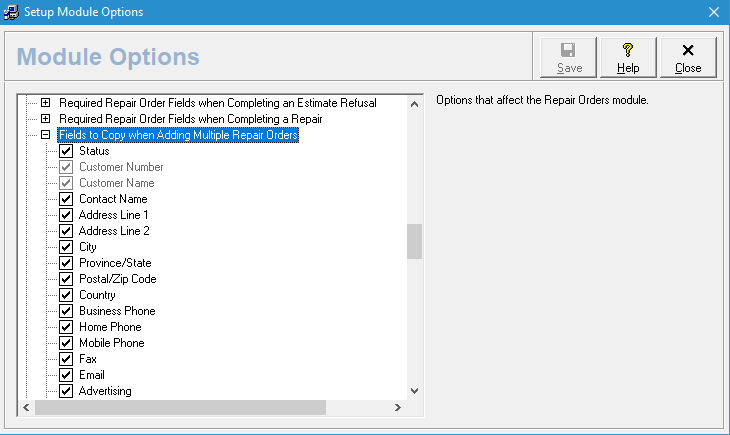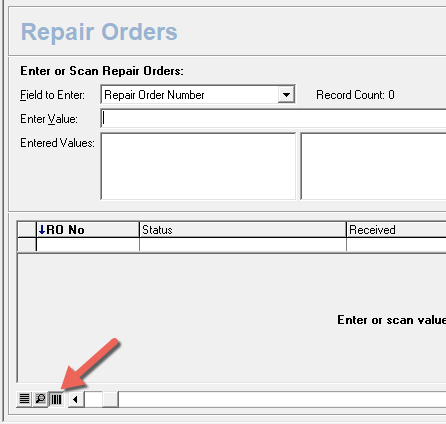Bulk or batch entry of new repair orders is made easy with the batch repair order entry process of AYS Repair Center. Once the initial order is entered, subsequent orders can be entered with minimal additional information.
Setup
Using the Setup menu, go to Module Options and choose the module required. For example, for new orders, choose the Repair Order Module. Within the settings list, select “Fields to Copy when Adding Multiple Repair Orders” and check fields that should be copied for each new repair order.
Batch Order Entry
Open the Repair Order module and select ‘New’ to start a new order. First, enter all the information that will be common to all orders in the batch, and which matches the ‘fields to copy’ setup done previously. On this first order, enter any information that is unique, e.g. serial number. When completed, select ‘Save/New’. This will record the first order and open a form for the next with all common data already entered. Repeat the process for all new orders in the batch.
0 people found this article useful
0 people found this article useful