Any file can be sent securely to At Your Service Software, Inc. using the At Your Service – Database Repair Utility.
All customer data sent to At Your Service Software, Inc. is always kept completely confidential. It is only used for internal troubleshooting purposes, and is never passed on to third parties.
To send a file to At Your Service Software, Inc., do the following steps:
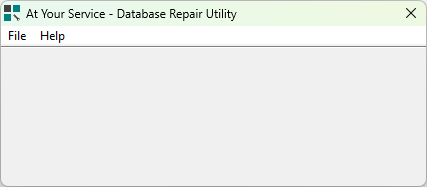
Step 1: From the Windows Start menu, select At Your Service > At Your Service – Database Repair Utility in order to run the At Your Service – Database Repair Utility. You may need to click “All” to see all installed programs
A quick way to locate the utility is to click the start menu and type “Database Repair Utility”
Step 2: Within the Database Repair Utility, select File > Select File to Send to At Your Service Support… from the main menu in order to open the file selection window.
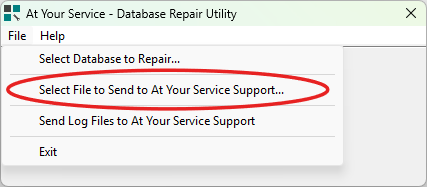
Step 3: The default file type to select in the list is of .ays databases. If you need to send a file type that is not a .ays database file type, then click the dropdown for the Files of type field and select All Files (*.*).
Step 4: Browse to the folder where the file exists that you wish to send, select the file, and click the Open button.
The file will then be sent automatically to At Your Service Software, Inc. via Secure FTP (SFTP). A message will be displayed once the file has finished sending. Please notify support that you have sent the file.
3 people found this article useful
3 people found this article useful