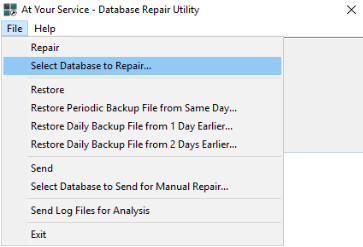Microsoft Access databases have a tendency to bloat in size with use over time and should therefore be periodically compacted to maintain the best possible performance. The compacting process may also repair minor database corruption and related issues.
Microsoft Access databases also have a maximum possible physical file size of 2 gigabytes. If your database is nearing that size then compacting should be done regularly to avoid hitting the limit and causing serious data corruption. A better solution would be to upgrade to an enterprise edition Microsoft SQL or MySQL database. When opening an AYS Microsoft Access database, the program will warn you if the file size is larger than 1.6 gigabytes (i.e. more than 80% of the way to the limit).
In order to compact the database, all users must be logged out of the database, including the AYS Internet Utility.
If you are running the Internet Utility, additional steps are required. You can see an expanded version of this document at this KB article
It is strongly advised that the following steps are taken on the machine locally hosting the file, and not across a network. A compact and repair operation that may take a few minutes on a local file may take an hour or more if attempted across a network.
To compact an AYS database, execute the following steps:
Step 1: Ensure that all other users have closed the main AYS program.
Step 2: Log in to the main AYS program as an AYS program administrator.
Step 3: With all windows closed, select File > Repair > Repair and Compact Database from the main menu. Follow the prompts.
Alternatively, you may use the Database Repair Utility found in the Windows menu. You can search for it by typing “Database Repair Utility” after clicking the Windows icon.
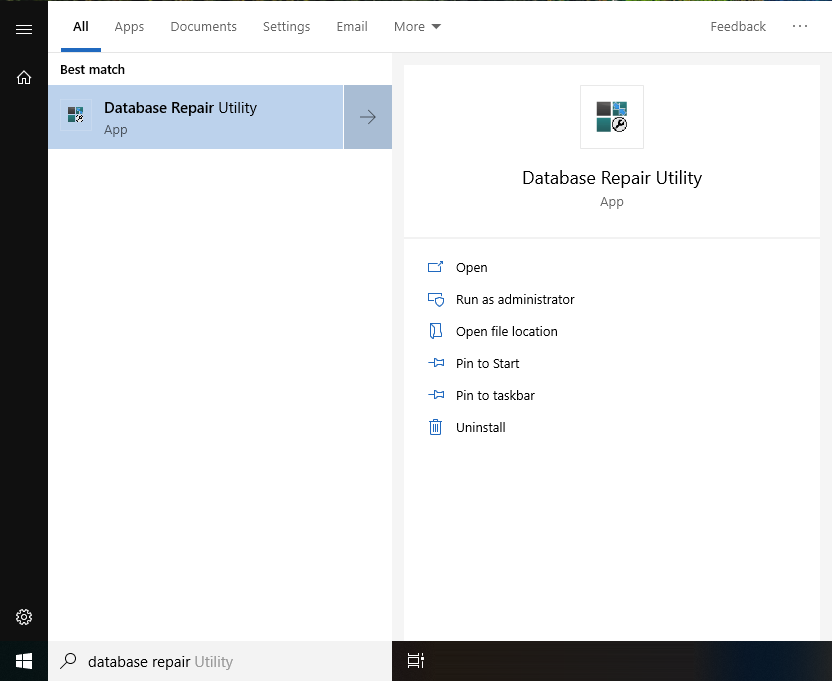
When it is launched, click File > Select Database to Repair… and choose your database. Follow the prompts.